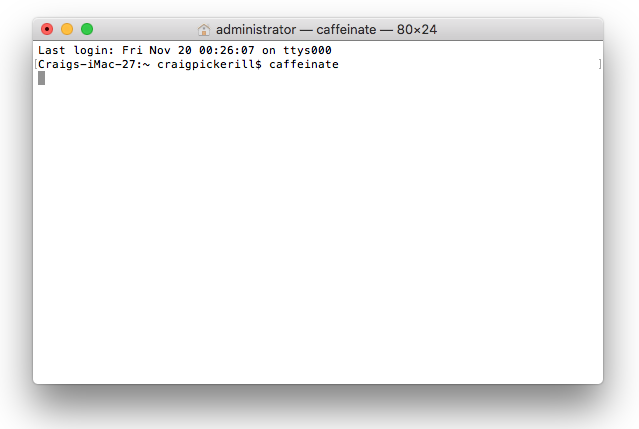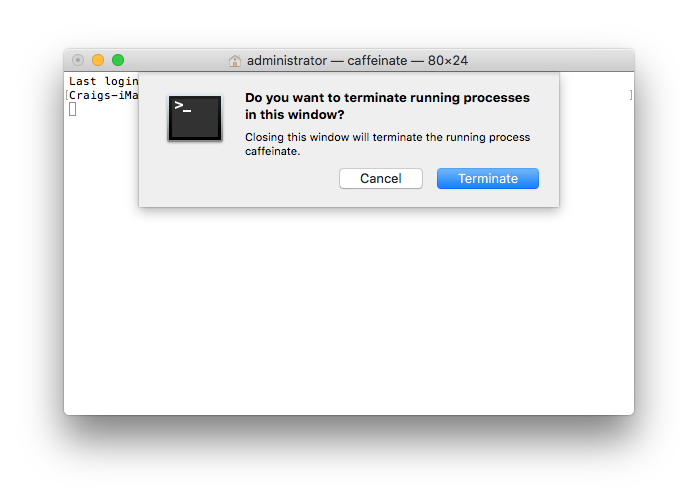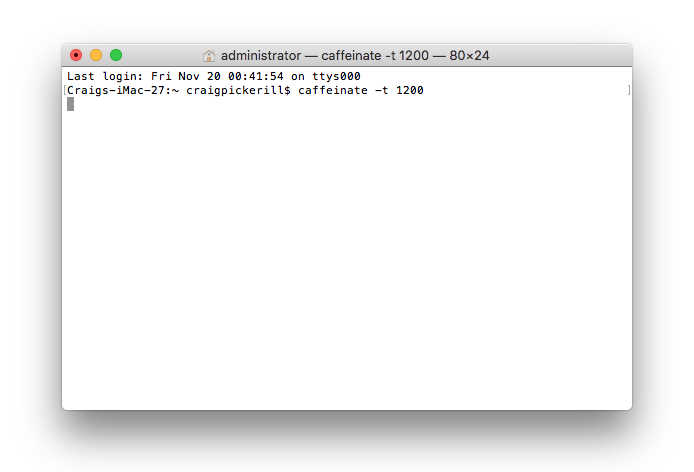Caffeinate Your Mac
MacOS by development is a highly power-efficient operating system, mated to their magical design and thermal dynamics energy-efficient devices too.
Until you need to look at the screen for an extended period without moving the mouse or striking a key and the screen goes to sleep.
Within the settings of the Mac, you can play around with the ‘computer sleep’ and ‘display sleep’ sliders, but for a one-off event such as downloading or uploading a big file, it seems a bit much to tweak those perfect settings.
Caffeinate is a terminal-based command, which stops your Mac going to sleep until the command is stopped. So make sure those batteries are charged or you’ve plugged the MacBook in.
Running
To run the terminal-based program/command open terminal, the simplest way is
cmd ⌘ + space
type “terminal” in the search box and press enter
In the window which pops up, you then type: caffeinate then press enter.
To End
As long as the window is open, your Mac will not go to sleep, to end the command.
Click inside the terminal window and press Command ⌘ + W confirm the warning message and then the window will close.
Doing more with Caffeinate
With a few simple modifier tags, you can make Terminal and Caffeinate work for you, such as a delayed timer.
If you know your upload/download is going to take twenty minutes if you add -t (t being the timer modifier tag) followed by the number of seconds, 20 x 60 = 1200 the Mac will stay awake for that time, then resume its normal computer and sleep settings.
caffeinate -t 1200
It’s a great way to explore terminal without the risk of doing any damage to files, folders on your Mac. Enjoy.